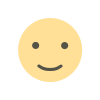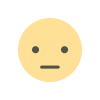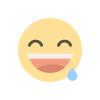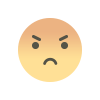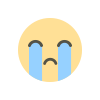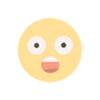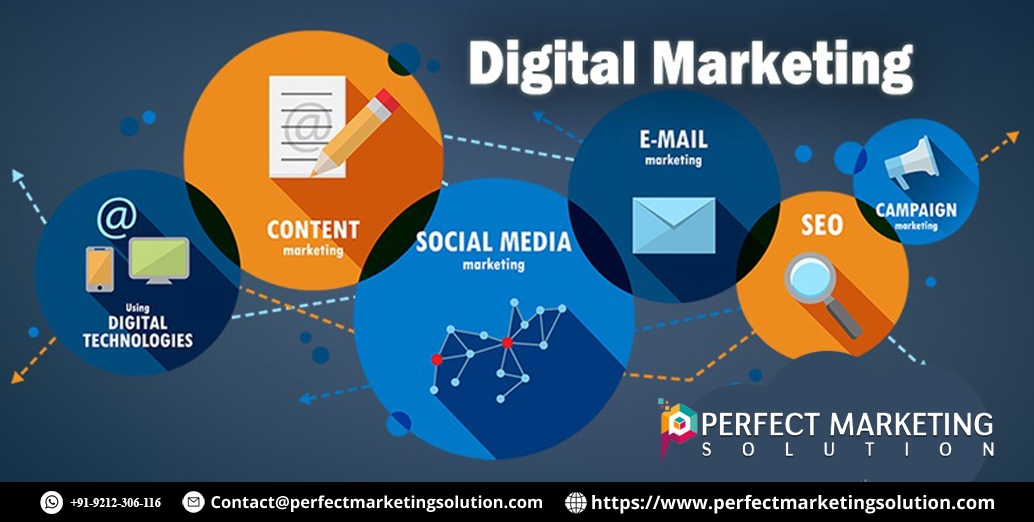Powerful OpenCart to WooCommerce Migration: Boost Your eCommerce
Seamlessly transform your store with our expert OpenCart to WooCommerce migration guide. Unlock advanced features, superior SEO, and robust performance now!

Switching eCommerce platforms is a major decision that can dramatically reshape your online business. If you've been relying on OpenCart and are exploring new possibilities, an OpenCart to WooCommerce migration might be exactly what you need. This migration is more than a technical change—it’s a strategic upgrade designed to empower your store with better customization, enhanced SEO, and superior user experience.
It’s essential to grasp that an OpenCart to WooCommerce migration offers remarkable benefits. Many merchants find that WooCommerce, powered by WordPress, provides an intuitive interface and a vast ecosystem of themes and plugins that open up endless opportunities for growth. Whether you’re a small startup or a large enterprise, this guide will walk you through every critical step to ensure a seamless transition. We will explore planning, execution, post-migration strategies, real-world examples, and troubleshooting tips—all aimed at making your migration process smooth, secure, and successful. Let’s dive in and discover how to transform your online store with a powerful migration that will boost your eCommerce potential.
Why Migrate from OpenCart to WooCommerce?
Migrating from OpenCart to WooCommerce is a decision driven by many compelling factors. This section highlights the most persuasive reasons to make the switch.
Enhanced Customization and Flexibility
WooCommerce’s foundation on WordPress gives you access to a myriad of themes and plugins, allowing you to tailor every aspect of your store. Unlike OpenCart, which often requires heavy coding for customization, WooCommerce enables non-developers to effortlessly tweak design and functionality. This flexibility means you can adapt your store quickly to changing market trends.
Superior SEO Capabilities
Search engine visibility is critical for success. WooCommerce benefits from WordPress’s robust SEO features and supports popular SEO plugins like Yoast SEO and Rank Math. By migrating to WooCommerce, you can better optimize your content, URLs, and metadata, leading to higher search rankings and more organic traffic.
Improved User Experience
A user-friendly interface is paramount for both administrators and customers. WooCommerce provides an intuitive dashboard that simplifies tasks such as product management, order tracking, and customer support. Its responsive design ensures that your store performs beautifully on all devices, from desktops to smartphones, significantly enhancing the shopping experience.
Scalability for Growing Businesses
As your business expands, your eCommerce platform should scale with you. WooCommerce is highly scalable, handling increased traffic, a larger product catalog, and complex transactions with ease. This adaptability makes it a long-term solution that grows alongside your business, unlike OpenCart, which may struggle under high loads.
Cost Efficiency and Future-Proofing
While both OpenCart and WooCommerce are open-source, WooCommerce often proves to be more cost-effective over time. Its extensive free plugin ecosystem and affordable premium options reduce operational costs. Additionally, the continuous development and support from a large community make WooCommerce a future-proof platform that keeps pace with evolving eCommerce trends.
Pre-Migration Planning
Successful OpenCart to WooCommerce migration begins with meticulous planning. The steps below will ensure that you’re fully prepared for a smooth transition.
1. Conduct a Comprehensive Store Audit
Perform a thorough analysis of your current OpenCart store. Identify all elements that need migration, such as:
- Product Data: Include names, descriptions, images, prices, SKUs, and variations.
- Categories and Tags: Understand how your products are organized.
- Customer Information: Gather email addresses, shipping details, and purchase histories.
- Order Histories: Document transaction details, order statuses, and payment records.
- SEO Settings: List your current URLs, meta titles, and meta descriptions.
- Custom Extensions: Identify any third-party extensions or custom code that adds unique functionality.
This detailed inventory helps you avoid missing critical data during the migration process.
2. Back Up Your OpenCart Data
Before initiating the migration, create a complete backup of your OpenCart store. This should include your database, media files (like images and videos), configuration files, and any custom code. A secure backup stored offsite or in the cloud is vital for disaster recovery in case any issues arise during migration.
3. Select the Right Hosting Provider
Since WooCommerce runs on WordPress, choosing a hosting provider optimized for WordPress is crucial. Look for providers that offer:
- High-Speed Performance: Fast load times and minimal downtime.
- Scalability: The ability to handle increasing traffic and large amounts of data.
- Enhanced Security: Features like SSL, regular backups, and proactive support.
- Expert Support: Responsive technical support to address any migration issues promptly.
Quality hosting is the backbone of a successful WooCommerce store.
4. Define Clear Migration Objectives
Establish what you hope to achieve with your OpenCart to WooCommerce migration. Your objectives might include:
- Enhancing the overall design and user experience.
- Improving SEO performance to drive more organic traffic.
- Streamlining store management with a more intuitive interface.
- Achieving scalability to support future growth.
- Reducing operational costs over time.
Clear goals will help guide your migration process and allow you to measure its success.
5. Choose Your Migration Method
Decide on the approach that best suits your store’s size and complexity:
- Manual Migration: Ideal for small stores with limited data. This method involves exporting CSV files from OpenCart and importing them into WooCommerce manually.
- Automated Migration Tools: These tools automate data transfer, reducing the risk of errors and saving time. They are highly recommended for medium to large stores.
- Professional Migration Services: If your store is particularly complex, consider hiring experts to manage the migration process for you.
Selecting the right method is critical to a smooth and efficient migration.
The Migration Process: Detailed Step-by-Step Guide
Below is a comprehensive step-by-step guide for your OpenCart to WooCommerce migration.
Step 1: Set Up Your New WooCommerce Store
Install WordPress and WooCommerce
- Install WordPress: Set up a new WordPress site with your chosen hosting provider.
- Install WooCommerce: Navigate to Plugins > Add New in the WordPress dashboard, search for WooCommerce, install it, and then activate it.
- Configure Basic Settings: Follow the WooCommerce setup wizard to configure currency, payment methods, shipping zones, and tax settings.
Select and Customize a Theme
- Choose a Responsive Theme: Pick a WooCommerce-compatible theme that reflects your brand identity.
- Customize the Theme: Use the WordPress Customizer or a page builder like Elementor to tweak your site’s design and layout.
Step 2: Export Data from OpenCart
Use OpenCart’s Built-In Export Functionality
- Export CSV Files: Log in to your OpenCart admin panel and use the backup tools to export product data, customer details, and order histories as CSV files.
- Review Exported Data: Open the CSV files in a spreadsheet program to ensure all required information is present and correctly formatted.
Step 3: Clean and Prepare Your Data
Data Cleaning
- Remove Duplicates: Ensure there are no duplicate entries in your CSV files.
- Standardize Formats: Verify that date formats, numerical values, and text fields are consistent.
- Map Data Fields: Create a mapping document that outlines how each column in your OpenCart CSV corresponds to a field in WooCommerce.
Step 4: Import Data into WooCommerce
Using WooCommerce’s Built-In Importer
- Navigate to Tools > Import: In your WordPress dashboard, select the WooCommerce CSV importer.
- Upload CSV Files: Import your cleaned CSV files and map the fields accordingly.
- Run the Import Process: Monitor the import process for any errors and resolve them as needed.
Using an Automated Migration Plugin
- Install a Migration Plugin: Choose a reliable OpenCart to WooCommerce migration plugin from the WordPress repository.
- Follow the Setup Wizard: Connect your OpenCart store and configure the data mapping.
- Execute the Migration: Let the plugin automatically transfer your data, reducing the need for manual intervention.
Step 5: Verify the Imported Data
After importing your data, thoroughly verify that everything is in place:
- Product Details: Check that all product names, descriptions, images, and prices match your original OpenCart data.
- Customer Data: Confirm that customer profiles and order histories have been correctly imported.
- Category Structure: Ensure that product categories and tags are accurately recreated.
- SEO Elements: Review URLs, meta descriptions, and internal links to maintain SEO integrity.
Step 6: Configure WooCommerce Settings
Payment and Shipping
- Set Up Payment Gateways: Configure payment options like Stripe, PayPal, and others to ensure smooth transactions.
- Shipping Configurations: Define shipping zones, rates, and methods to suit your business needs.
Tax and Security Settings
- Input Tax Information: Update tax settings based on your local regulations.
- Enhance Security: Install security plugins such as Wordfence, and ensure SSL is active to protect customer data.
Step 7: Customize Your New Store Design
Tailor the Look and Feel
- Use a Page Builder: Tools like Elementor allow you to create custom layouts and visually appealing pages without extensive coding.
- Adjust Your Theme: Modify colors, fonts, and layout elements to align with your brand identity.
- Optimize Navigation: Create a clear, user-friendly navigation menu to improve the shopping experience.
Step 8: Test Your WooCommerce Store Thoroughly
Before you go live, testing is crucial:
- Functionality Testing: Simulate test orders, verify payment processing, and check shipping calculations.
- Performance Testing: Use tools such as Google PageSpeed Insights to measure your site’s load time and overall performance.
- Responsive Design Testing: Ensure that your store functions properly across multiple devices and browsers.
- SEO Testing: Validate that 301 redirects are working and that SEO elements are intact.
Step 9: Implement 301 Redirects
To preserve your SEO rankings, set up 301 redirects from your old OpenCart URLs to the new WooCommerce URLs. This ensures that search engines and visitors are directed to the correct pages, maintaining your site's traffic and search rankings.
Step 10: Launch Your WooCommerce Store
After completing testing and making necessary adjustments:
- Go Live: Update your domain settings to point to your new WooCommerce site.
- Communicate the Change: Inform your customers about the migration through emails, blog posts, and social media updates.
- Monitor Closely: In the initial days post-launch, closely monitor site performance and user feedback, and be prepared to make quick fixes if necessary.
Best Practices for a Successful Migration
Develop a Detailed Migration Plan
Document every phase of your OpenCart to WooCommerce migration. A well-planned timeline with clearly defined milestones will keep the project on track and reduce the risk of oversights.
Maintain Open Communication
Keep both your internal team and your customers informed about the migration process. Regular updates via email, social media, or blog posts can help manage expectations and reduce potential disruptions.
Use a Staging Environment
Before making your new WooCommerce store live, test everything in a staging environment. This allows you to catch issues and fine-tune the site without impacting your live store.
Regularly Monitor Site Performance
After launch, continuously monitor key performance indicators (KPIs) like site speed, conversion rates, and bounce rates. Tools like Google Analytics and WooCommerce Analytics are invaluable for tracking these metrics.
Prioritize Security
Invest in robust security measures to protect your new WooCommerce store. Regular updates, strong passwords, SSL certificates, and security plugins should be part of your ongoing maintenance plan.
Advanced Strategies for Post-Migration Optimization
Enhance Your SEO
After migrating, take the opportunity to refine your SEO strategy:
- Optimize Meta Data: Update all meta titles and descriptions to reflect your new store’s content.
- Improve Internal Linking: Ensure that your internal links are well-structured to guide visitors through your site.
- Submit a New Sitemap: Generate and submit an updated XML sitemap to search engines.
Boost Site Speed
A fast-loading website is critical for user retention:
- Use Caching Plugins: Implement solutions like WP Rocket to reduce load times.
- Optimize Images: Use plugins like Smush to compress images without sacrificing quality.
- Utilize a CDN: A Content Delivery Network can distribute your site’s content globally, improving speed.
Engage Your Audience
Post-migration, focus on engaging your customers:
- Email Marketing: Use tools like Mailchimp to send personalized newsletters and promotions.
- Social Media Integration: Connect your store with social media platforms to increase engagement.
- Loyalty Programs: Implement reward programs to encourage repeat purchases.
Continuous Improvement
The migration process is just the beginning. Continuously gather feedback from customers and monitor site performance to identify areas for improvement. Regularly updating your store with new features, optimizing for speed, and refining SEO strategies will keep your store competitive in the evolving eCommerce landscape.
Invest in Ongoing Training
Ensure that your team is well-versed in managing WooCommerce. Offer training sessions, attend webinars, and participate in community forums to keep up with the latest trends and updates.
Real-World Success Stories
Case Study 1: Trendy Urban Wear
Background:
Trendy Urban Wear, a popular fashion retailer, experienced limitations with OpenCart’s customization and slow site speed. They aimed to create a more modern and responsive online store.
Migration Process:
- Performed a complete data backup and exported all product and customer data.\n- Utilized an automated migration tool for OpenCart to WooCommerce migration.\n- Customized a sleek WooCommerce theme and optimized SEO settings.
Results:
- Increased organic traffic by 47% within four months.\n- Achieved a 35% improvement in conversion rates.\n- Enhanced overall customer satisfaction with a modern, mobile-friendly design.
Case Study 2: Elite Electronics
Background:
Elite Electronics, an online electronics retailer, faced scalability issues and high bounce rates on OpenCart. They needed a platform that could handle complex product variations and high traffic volumes.
Migration Process:
- Backed up all data and performed a comprehensive audit.\n- Migrated data using a professional service specializing in OpenCart to WooCommerce migration.\n- Integrated advanced payment gateways and real-time analytics.
Results:
- Reduced bounce rates by 40% due to improved site speed.\n- Boosted sales conversions by 30%.\n- Gained better insights into customer behavior through integrated analytics.
Case Study 3: EcoSustain Fashion
Background:
EcoSustain Fashion, a sustainable clothing brand, wanted to enhance their online presence and integrate advanced marketing tools. OpenCart’s limitations were hindering their growth.
Migration Process:
- Migrated using a combination of manual data exports and automated migration tools.\n- Customized a responsive WooCommerce theme with built-in SEO optimizations.\n- Integrated email marketing and social media tools.
Results:
- Organic search traffic increased by 52%.\n- Customer engagement improved, leading to a 30% rise in repeat purchases.\n- The new store design enhanced brand perception and trust.
Case Study 4: Global Health Essentials
Background:
Global Health Essentials, an international supplier of health products, needed a platform that could handle a large inventory and multiple currencies. OpenCart was no longer meeting their operational needs.
Migration Process:
- Exported and cleaned data from OpenCart.\n- Employed an automated migration tool for efficient data transfer.\n- Configured WooCommerce to support multiple currencies and regional tax rules.
Results:
- The new store efficiently managed over 15,000 products.\n- Increased international traffic by 38%.\n- Achieved smoother transactions with enhanced payment gateway integration.
Case Study 5: Urban Gourmet Delights
Background:
Urban Gourmet Delights, an online retailer of specialty foods, struggled with an outdated OpenCart system that couldn’t support their evolving business needs. They sought a modern solution to streamline operations and boost sales.
Migration Process:
- Conducted a complete backup and data audit.\n- Migrated using an automated OpenCart to WooCommerce migration tool combined with professional assistance for custom data mapping.\n- Customized a visually appealing WooCommerce theme focused on high-quality imagery and user engagement.
Results:
- Sales increased by 33% within three months.\n- The new platform delivered faster page load times and a better user experience.\n- Customer satisfaction improved due to enhanced navigation and checkout processes.
Additional Tips and Resources
Leverage Online Communities
Join WooCommerce and WordPress forums, attend webinars, and participate in social media groups to stay updated with the latest trends and troubleshoot issues quickly. The collective knowledge of these communities is invaluable for continuous improvement.
Regular Maintenance
Post-migration, schedule regular maintenance:
- Update Plugins & Themes: Keep everything up to date to avoid security vulnerabilities.
- Monitor Performance: Use tools like GTmetrix or Google PageSpeed Insights to keep your site running smoothly.
- Backup Regularly: Automate backups with plugins such as UpdraftPlus to protect your data.
Enhance Customer Engagement
Post-migration is the perfect time to boost customer engagement:
- Email Campaigns: Send out newsletters to announce new features and promotions.\n- Loyalty Programs: Reward repeat customers with discounts and exclusive offers.\n- Live Chat Support: Provide real-time assistance to address customer queries and enhance satisfaction.
Invest in Training
Empower your team by investing in training on WooCommerce management. Numerous online courses, tutorials, and documentation can help your team master the new platform, ensuring smooth day-to-day operations.
Optimize for Mobile
Given the increasing trend of mobile commerce, ensure your WooCommerce store is fully responsive. Test your site on various devices to ensure that the user experience is consistent and engaging across all screen sizes.
Conclusion
An OpenCart to WooCommerce migration is a transformative journey that can propel your eCommerce business to new heights. With enhanced customization, improved SEO, and a user-friendly interface, WooCommerce offers the ideal platform for growth and innovation. By following a structured migration process, planning meticulously, and employing best practices, you can ensure a seamless transition that preserves your data, enhances performance, and delights your customers.
Ready to revolutionize your online store? Embrace a powerful OpenCart to WooCommerce migration today and unlock the full potential of your eCommerce business.
Frequently Asked Questions (FAQs)
1. How long does an OpenCart to WooCommerce migration typically take?
It varies by store size and complexity. Small stores might complete migration in a few hours, while larger ones could require several days.
2. Can I migrate my store without losing data?
Yes, with proper backups and reliable migration tools, your products, customer data, and order history will transfer safely.
3. Do I need technical skills for OpenCart to WooCommerce migration?
While many tools simplify the process for non-technical users, basic technical knowledge is beneficial. Professional help is recommended for complex setups.
4. How do I ensure my SEO rankings remain stable after migration?
Implement 301 redirects, update your metadata, and use SEO plugins like Yoast SEO to maintain or improve your rankings.
5. Is WooCommerce suitable for high-traffic stores?
Absolutely. WooCommerce is scalable and, with robust hosting and optimization, can support stores of all sizes, even those with heavy traffic.
What's Your Reaction?