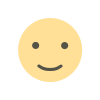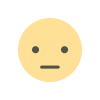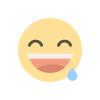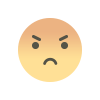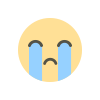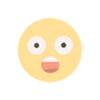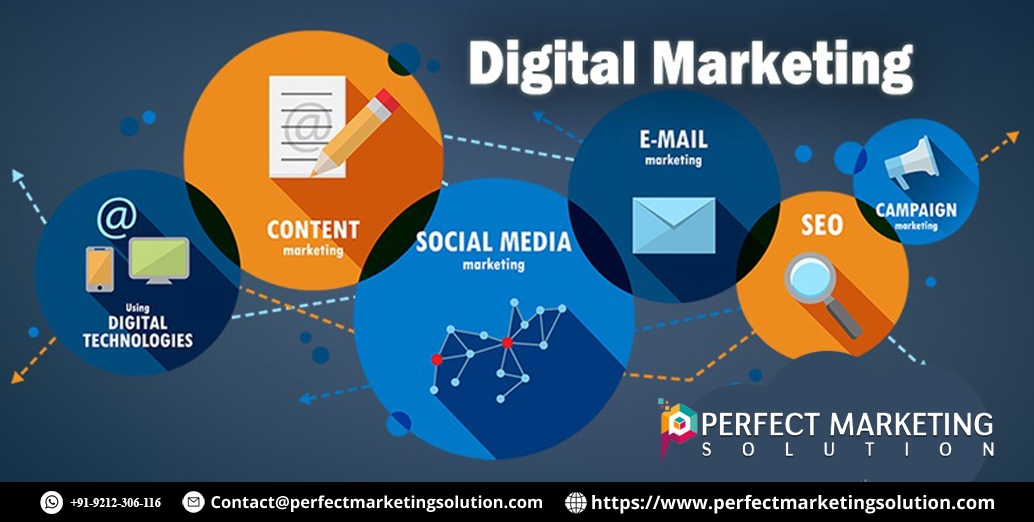Building a Multi-Vendor My Account Page in WooCommerce for Marketplace Stores
How to WooCommerce Customize My Account Page for multi-vendor stores. Enhance vendor dashboards with orders, earnings, and product management.

Introduction
For online marketplace owners, providing vendors with a user-friendly and well-structured My Account page is essential. A well-designed dashboard improves vendor experience, streamlines operations, and enhances the overall efficiency of your marketplace. If you run a WooCommerce-based marketplace, you may need to WooCommerce Customize My Account Page to match your platform's unique needs.
In this guide, we will discuss how to build a multi-vendor My Account page in WooCommerce. We’ll cover customization options, essential features to include, and best practices to ensure a seamless vendor experience.
Why Customize the WooCommerce My Account Page for a Multi-Vendor Marketplace?
The default WooCommerce My Account page is designed for simple eCommerce stores with single sellers. However, for a multi-vendor marketplace, you need a more advanced and structured vendor dashboard. Here’s why customization is crucial:
- Improved Vendor Experience: A custom My Account page provides vendors with a clear and intuitive interface to manage their stores.
- Enhanced Functionality: You can add vendor-specific sections such as order management, product listings, and earnings reports.
- Better Branding and User Engagement: A personalized account page enhances your brand identity and makes your marketplace stand out.
- Streamlined Workflow: Vendors can easily access important features without navigating through complex menus.
Key Features to Include in a Multi-Vendor My Account Page
When you Edit WooCommerce My Account Page, ensure that it includes features tailored for marketplace vendors. Below are some must-have elements:
1. Vendor Dashboard
A dedicated Vendor Dashboard should provide an overview of store performance, including sales statistics, recent orders, and account updates. This feature helps vendors monitor their progress at a glance.
2. Order Management
Vendors should have access to a separate order management panel where they can view, process, and track orders related to their products. Features like order status updates and refund requests can also be integrated.
3. Product Management
Allow vendors to add, edit, and manage their products directly from the My Account page. This section should support product descriptions, pricing updates, stock management, and media uploads.
4. Earnings and Payments
A section displaying sales earnings, commission details, and payout schedules is essential. Vendors should be able to track their earnings over time and check withdrawal status.
5. Vendor Profile Settings
Customizing a vendor profile section helps sellers update their store name, logo, bio, and social links. This adds a professional touch to their presence on the marketplace.
6. Customer Communication
Integrating a messaging system within the My Account page allows vendors to communicate with customers regarding orders, inquiries, and disputes. This improves response time and customer satisfaction.
7. Support and Help Center
Providing a dedicated support section where vendors can access FAQs, tutorials, and submit support tickets can be beneficial. This helps them resolve issues without needing direct admin intervention.
Steps to Customize the WooCommerce My Account Page for Vendors
Now that we have covered essential features, let’s explore how to WooCommerce Customize My Account Page for a multi-vendor store.
Step 1: Choose a Multi-Vendor Plugin
WooCommerce does not natively support multi-vendor marketplaces, so you need a third-party plugin. Some popular options include:
- Dokan – A powerful multi-vendor solution with an intuitive vendor dashboard.
- WC Vendors – Provides essential marketplace features with commission management.
- WCFM Marketplace – Offers advanced customization and front-end vendor dashboards.
Step 2: Add Vendor-Specific Tabs
After installing your preferred multi-vendor plugin, you need to Edit WooCommerce My Account Page to include vendor-specific tabs. These tabs may include:
- Dashboard
- Orders
- Products
- Earnings
- Settings
- Support
Most multi-vendor plugins automatically add these sections, but you may need further customization for a seamless experience.
Step 3: Customize the Layout
A well-organized layout enhances usability. Consider the following layout improvements:
- Use a clean and intuitive design to display vendor-specific data.
- Implement icons and visual elements for easy navigation.
- Optimize for mobile devices to ensure a responsive experience.
Step 4: Enhance User Experience with Custom Features
To make the vendor dashboard more powerful, you can add the following:
- Sales Charts and Reports for detailed performance tracking.
- Push Notifications for real-time order updates.
- Quick Links to essential settings and documentation.
Step 5: Implement Security and Access Controls
Security is crucial for multi-vendor marketplaces. Here’s how you can enhance security:
- Restrict vendors from accessing admin settings.
- Enable two-factor authentication (2FA) for added security.
- Set up user roles and permissions to prevent unauthorized changes.
Step 6: Test and Optimize
After making customizations, test the My Account page for:
- Usability – Ensure all sections are easy to navigate.
- Performance – Optimize page speed for a smooth experience.
- Mobile Compatibility – Check responsiveness on different devices.
Best Practices for Managing a Multi-Vendor My Account Page
To ensure long-term success, follow these best practices:
- Regularly Update Features – Keep improving the dashboard based on vendor feedback.
- Offer Training and Support – Provide guides and video tutorials for vendors.
- Monitor Performance – Use analytics to track vendor engagement and make data-driven improvements.
- Ensure Compliance – Follow legal and payment regulations to maintain trust.
FAQs
1. Can I customize the WooCommerce My Account Page without coding?
Yes, you can use plugins like Dokan, WCFM Marketplace, or WC Vendors to add vendor-specific sections without coding.
2. What is the best multi-vendor plugin for WooCommerce?
Popular options include Dokan, WC Vendors, and WCFM Marketplace, each offering unique features for different needs.
3. How can vendors manage their products from the My Account page?
With a multi-vendor plugin, vendors can add, edit, and manage products directly from their My Account dashboard.
4. Can I add custom tabs to the WooCommerce My Account Page?
Yes, most multi-vendor plugins allow you to add custom tabs, or you can use Extendons’ WooCommerce solutions to achieve this.
5. How do I ensure security for vendor accounts?
Use role-based permissions, enable two-factor authentication, and restrict access to sensitive settings to enhance security.
Conclusion
Customizing the WooCommerce My Account Page for a multi-vendor marketplace improves vendor satisfaction, streamlines operations, and strengthens your brand presence. By integrating essential features like order management, earnings tracking, and customer communication, you create a professional and user-friendly environment for vendors.
With the right tools, such as Extendons' WooCommerce solutions, you can efficiently customize your marketplace and provide vendors with a seamless experience. Whether you are using Dokan, WCFM, or WC Vendors, investing in a well-structured My Account page will enhance your marketplace’s growth and success.
What's Your Reaction?